Custom Fields
Custom fields are a versatile feature available across different modules, functioning consistently throughout. Here is a comprehensive guide on the functionality of custom fields.
Within Microbizz, users have the ability to incorporate custom fields into the existing information across various modules. For instance, in the User module, custom fields can be added to users, while in the CRM module, they can be added to companies, and so forth.
To create custom fields, access the CONFIGURATION menu within each module, typically under a section labeled CUSTOM FIELDS. Some modules may support custom fields on different objects, leading to alternative menu names.
The examples provided in this guide focus on the User module, but the process remains largely consistent for other modules as well.
Access, view and create custom fields
To access and view custom fields, go to CONFIGURATION > CUSTOM FIELDS in the top menu. If you already have existing custom fields, you will see a list of them. To create a new custom field, just click on the "Create new custom field" button.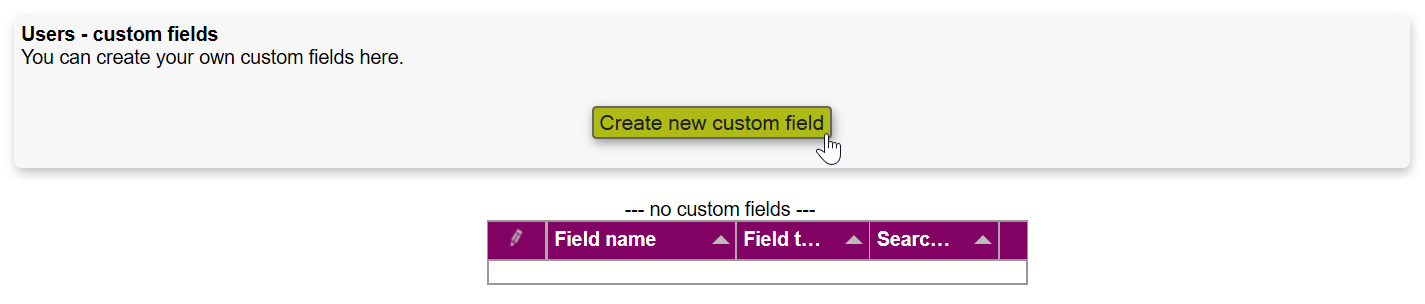
Creating custom fields
Begin by providing a name for your custom field. Select the field type from options such as color, number, text, checkbox, etc. and specify the visibility settings for the field (which may vary depending on the module) before saving your changes.
Field Types
- Address - When this field is clicked, a popup will appear for adding address information.
- Color - Displays the name field and allows for assigning a color to the field.
- Date - Shows a calendar for easily adding a specific date.
- Icon - Enables the addition of an icon.
- Icon with link - Allows for adding an icon with a link.
- Long text - Users can input multiple lines of text.
- Marking - Provides a checkbox that can be checked or unchecked.
- Multi check - Allows for specifying multiple fields that can all be checked.
- Number - Users can only input numbers (refer to the Expressions section for more details).
- One of many - Presents a list where users can choose only one option.
- One of many (with index) - Displays a list where users can select one option; each option should be in the format <index>:<text>, for example, "THING:This is a thing" or "3:The valve doesn't work."
- Person - Refers to a person in the Person module.
- Team - Displays a dropdown of the teams created in your Microbizz setup.
- Text - Users can enter a single line of text (refer to the Expressions section for more details).
- Time - Users need to select a date.
- URL - Users need to add a URL. Note that the link needs to have HTTP:// or www before it to be clickable.
- User - Enables the assignment of existing users to the field, with a search and select function.
Additionally, you have the option to indicate if the field should be searchable, included in multi-editing, required, or displayed in the app.
Searchable fields are visible during searches and allow for searchability based on entered parameters, with a limit on the number of searchable fields.
Visibility settings are specific to each module; for instance, in the User and CRM modules, you can specify which user types or company types can access the field. In the Task module, visibility is determined by the work area, and in the equipment module, it is based on the type of equipment. By selecting the "(New types)" option, the field will automatically be visible for any new work area, user type, company type, etc., created thereafter. If the field is displayed in the app, it can be accessed through the API and shown in the app interface.
Editing / deleting custom fields
To access the editing or deletion options for a custom field, go to CONFIGURATION > CUSTOM FIELDS in the top menu, and then click on the pencil icon next to the specific custom field.
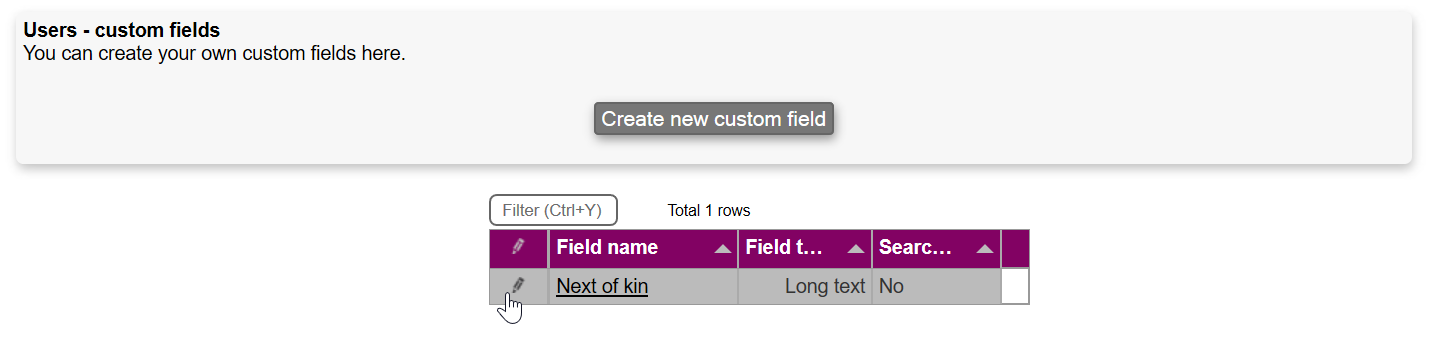
Expression Fields
A custom field contains a fixed value that remains unchanged unless modified. However, text and number fields have the capability to hold expressions. These expressions are dynamically evaluated whenever the field is displayed, allowing for calculations based on related object fields.
For example, an expression custom field on a task can retrieve a value from a field on the associated company and perform further manipulations using mathematical or textual functions.
This functionality needs to be enabled by Microbizz and comes in three variations:
1. Expression - utilizes internal field names, accessible in the System module under PLUGINS > EXPRESSION FIELDS.
2. Expression (new syntax) - uses field names documented in the API documentation and is slower than the first option; this feature requires microbizz's activation.
3. Script - permits the execution of complete scripts when a custom field is shown, enabling more intricate formatting. However, this level of customization may surpass the typical needs of most Microbizz solutions; detailed documentation for scripts is available in the technical documentation.
In the case of a task custom field reading values from the company, the 'this' variable holds information about connected objects and their respective fields.
Object |
Connected Objects |
| Invoice |
this.user this.customer |
| Event |
this.user this.customer |
| Project | this.user |
| EdiInvoice |
this.todo this.user this.customer |
| Registration |
this.todo this.user this.customer |
| InvoiceLine |
this.todo this.customer |
| Equipment |
this.placeofhome this.user |
| Customer |
this.person this.user |
| Task |
this.customer this.user this.project |
| SalesContract |
this.customer this.user |