How to set up your own mail server
It is possible to set up your own mail server so that all emails from Microbizz are sent from your own email. This requires information such as the server name, email address, and password, as well as knowledge of which port to use.
To enable this functionality, you must go to the System module's settings, where you then navigate to "Mail server".
Start by entering a host name, which is your server name.
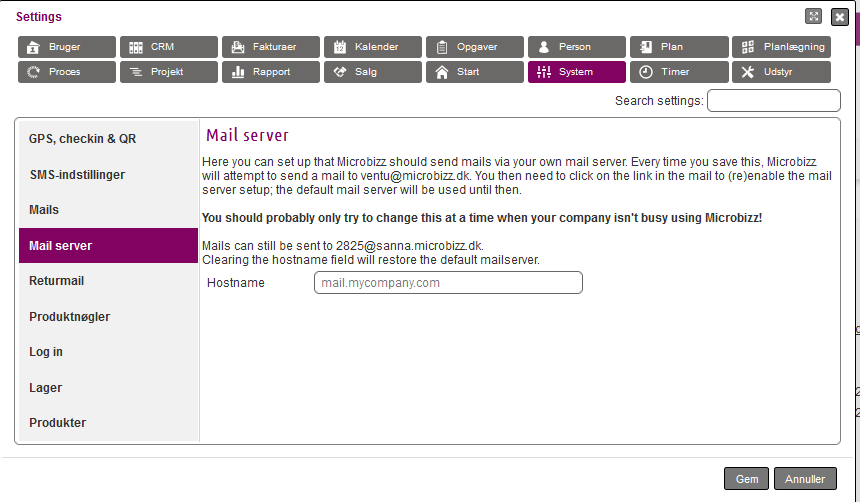
Then continue by addressing the following fields:
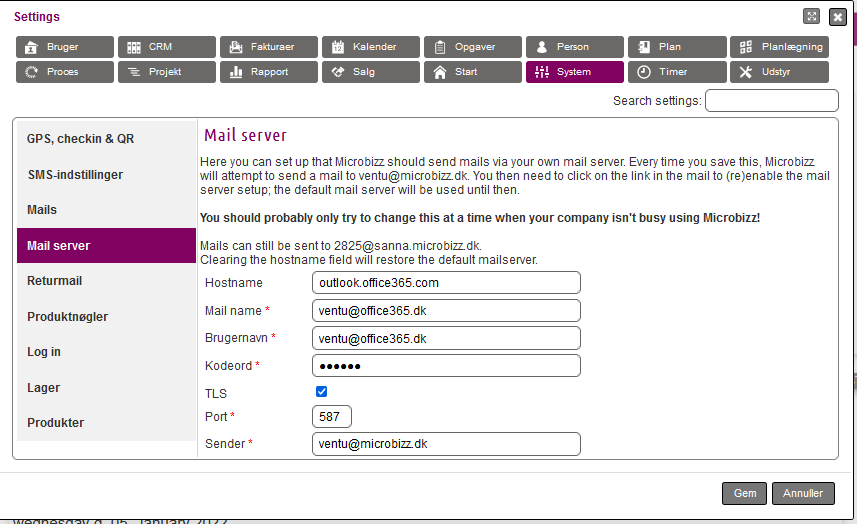
Mail name
Enter your central email address to be used for sending emails from Microbizz.
Username
Same as above: Enter your central email address to be used for sending emails from Microbizz.
Password
The password for the email address above.
TLS
Enable this if you use TLS encryption.
Port
Use the standard port based on which mail protocol your mail server uses.
Sender
Enter the email address you want to be displayed as the sender in the recipient's inbox.
Next step
When the mail setup is complete and you press "Save," the user who completed the configuration will receive an automatic email from Microbizz that needs to be activated.
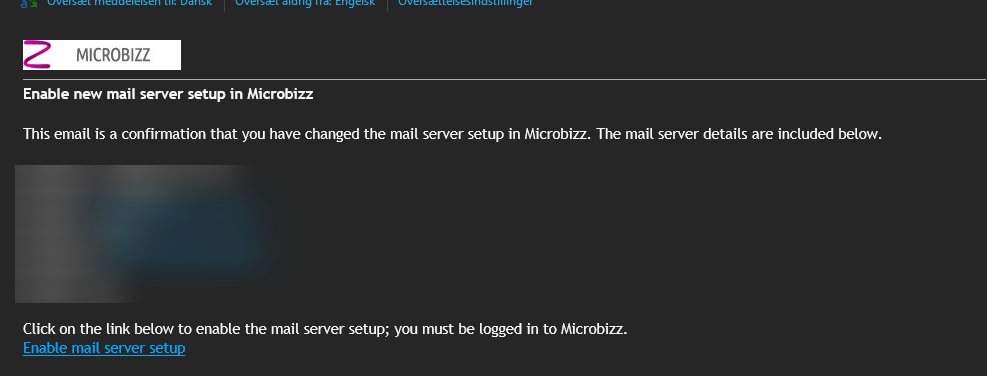
Click the link at the bottom to activate and start using your own mail server. You have now successfully set up your own mail server.