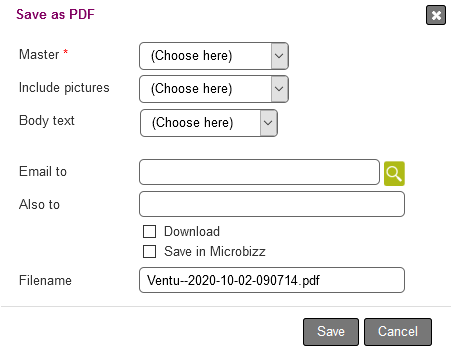Save as PDF
Available across a couple of modules i.e. CRM- and Tasks-module, this function allows you to save information regarding the modules in question.
You can find the function on either the company- or task-card, as shown below.

After pressing the Save as PDF button, you are asked to fill in the following:
- Master: Here you must choose a master you've created earlier. For more on this, please refer to masters
- Include pictures: Any images that are saved on the company or task can be included in the PDF
- Body text: In order to use body texts, you must have created one in advance. For more on this, please refer to HTML templates
- Email to: Choose a person to send an email to. For more on how to create persons, please refer to it here
- Also to: You can also type in an email address that isn't part of your Microbizz setup
- Download: If checked, the PDF will be downloaded on your computer
- Save in Microbizz: If checked, the PDF will be saved
- Filename: Give a name for the PDF that is to be created