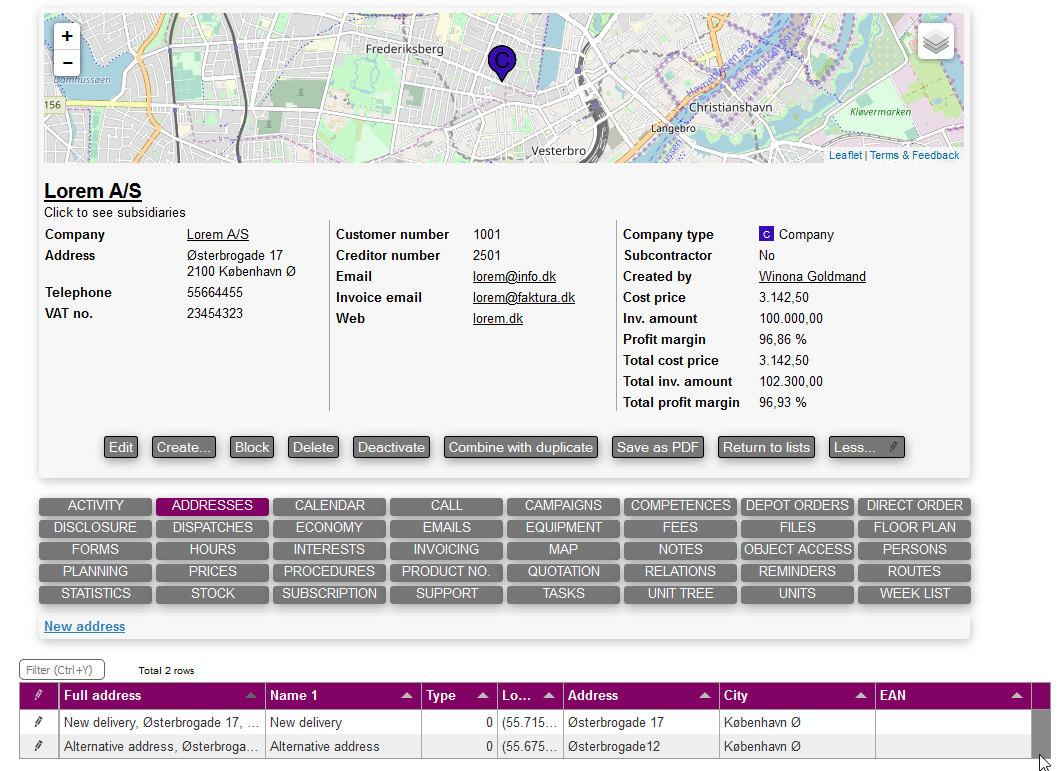Addresses
This tab is used to create multiple addresses for a specific company or task that can be used for the following purposes:
- Replacing delivery or invoice address for the company
- Quick selecting an address when creating a task
- Quick selecting different EAN addresses for invoicing
Creating an alternative address
As seen below, creating an alternative address is done by accessing the ADDRESS tab under a company or task and pressing New address.
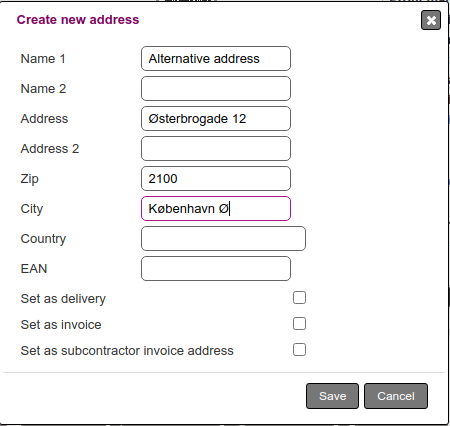
The fields available are:
- Name 1: A name you can identify the address by
- Name 2: Another name you can identify the address by
- Address: Street, number and apartment
- Address 2: Supplementary address
- Zip: Zip code
- City: The city
- Country: The country
- EAN: The EAN number used to electronically identify an address (typically used for invoicing)
When editing an address in the CRM:
- Set as delivery: When checking this, the company's primary delivery address is replaced
- Set as invoice: When checking this, the company's primary invoicing address is replaced
- Set as subcontractor invoice address: The address will be preselected amongst the address when select the company as a subcontractor for a task; there can only be one address with the setting for a given company.
After pressing Save the address is now available as seen in the picture.

Using an alternative address
When creating a task, the alternative addresses are available to be selected as a quick option as shown.